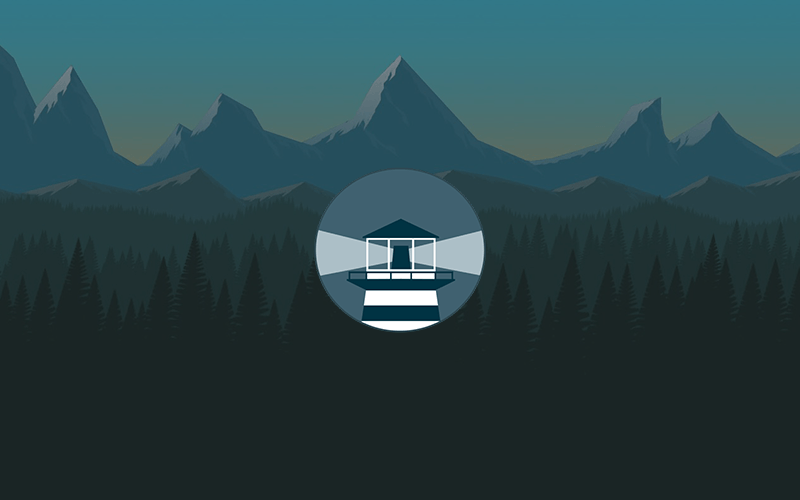With watchtower you can update the running version of your containerized app simply by pushing a new image to the Docker Hub or your own image registry. Watchtower will pull down your new image, gracefully shut down your existing container and restart it with the same options that were used when it was deployed initially.
Depemdemcies
For everything to work out you will need to make sure that you have the following requirements:
If this is the case, we can carry on creating the pi-hole service.
It is recomended to clone the GitHub repo home-lab for the most up to date configuration of this service.
Setting up portainer container
Create a docker-compose.yml and copy the data below into it.
1
2
3
4
5
6
7
8
9
10
11
12
13
14
15
version: '3.9'
services:
watchtower:
image: containrrr/watchtower
container_name: watchtower
restart: unless-stopped
volumes:
- /var/run/docker.sock:/var/run/docker.sock
- /etc/localtime:/etc/localtime:ro
command:
--schedule "0 5 * * * *"
--rolling-restart
--cleanup
# --debug # Use for debugging
Commen arguments
Here are some other usefull arguments that can be used to manage the Watchtower instance. For more arguments visit the Watchtower website.
Scheduling
Cron expression in 6 fields (rather than the traditional 5) which defines when and how often to check for new images. Either --interval or the schedule expression can be defined, but not both. An example: --schedule "0 0 4 * * *".
1
2
3
4
5
Argument: --schedule, -s
Environment Variable: WATCHTOWER_SCHEDULE
Type: String
Default: -
Rolling restart
Restart one image at time instead of stopping and starting all at once. Useful in conjunction with lifecycle hooks to implement zero-downtime deploy.
1
2
3
4
5
Argument: --rolling-restart
Environment Variable: WATCHTOWER_ROLLING_RESTART
Type: Boolean
Default: false
Revive stopped
Start any stopped containers that have had their image updated. This argument is only usable with the --include-stopped argument.
1
2
3
4
Argument: --revive-stopped
Environment Variable: WATCHTOWER_REVIVE_STOPPED
Type: Boolean
Default: false
Cleanup
Removes old images after updating. When this flag is specified, watchtower will remove the old image after restarting a container with a new image. Use this option to prevent the accumulation of orphaned images on your system as containers are updated.
1
2
3
4
5
Argument: --cleanup
Environment Variable: WATCHTOWER_CLEANUP
Type: Boolean
Default: false
Filter by enable label
Update containers that have a com.centurylinklabs.watchtower.enable label set to true.
1
2
3
4
Argument: --label-enable
Environment Variable: WATCHTOWER_LABEL_ENABLE
Type: Boolean
Default: false
Wait until timeout
Timeout before the container is forcefully stopped. When set, this option will change the default (10s) wait time to the given value. An example: --stop-timeout 30s will set the timeout to 30 seconds.
1
2
3
4
Argument: --stop-timeout
Environment Variable: WATCHTOWER_TIMEOUT
Type: Duration
Default: 10s
Filter by disable label
Do not update containers that have com.centurylinklabs.watchtower.enable label set to false and no --label-enable argument is passed. Note that only one or the other (targeting by enable label) can be used at the same time to target containers.
Wait until timeout
Timeout before the container is forcefully stopped. When set, this option will change the default (10s) wait time to the given value. An example: --stop-timeout 30s will set the timeout to 30 seconds.
1
2
3
4
5
Argument: --stop-timeout
Environment Variable: WATCHTOWER_TIMEOUT
Type: Duration
Default: 10s
Managing the compose stack
The following commands should be run in the same directory as the docker compose file.
1
2
3
4
5
6
7
8
9
10
11
12
13
14
15
# Start the compose stack
# ---
sudo docker compose up -d
# Stop the compose stack
# ---
sudo docker compose down
# Rebuild / restart the compose stack
# ---
sudo docker compose up -d --force-recreate
# View the compose stack logs
# ---
sudo docker compose logs portainer
Links
⚙️ If you see something that needs to be fixed, this documentation is open source! Feel free to open an issue here.
⭐ If you enjoied the post I would appreciate a star on GitHub