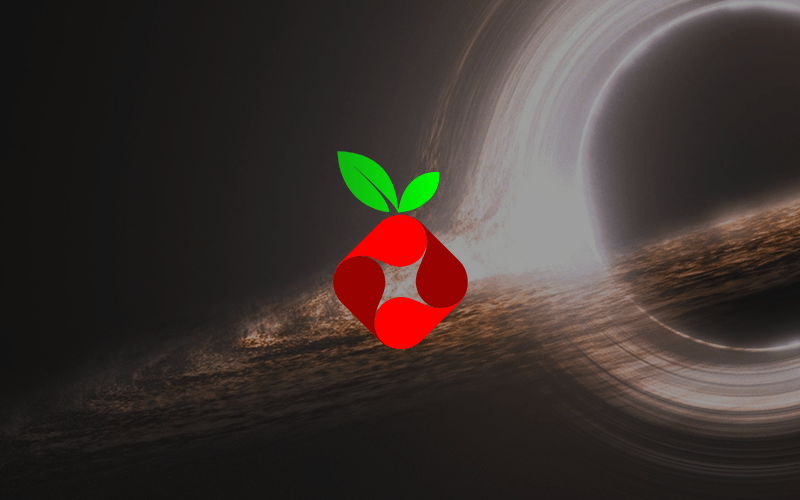Pi-hole is a Linux network-level advertisement and Internet tracker blocking application which acts as a DNS sinkhole and optionally a DHCP server, intended for use on a private network. It is designed for low-power embedded devices with network capability, such as the Raspberry Pi, but can be installed on any Linux machine as well as in Docker. Pi-hole has the ability to block traditional website advertisements as well as advertisements in unconventional places, such as smart TVs and mobile operating system advertisements.
Depemdemcies
For everything to work out you will need to make sure that you have the following requirements:
If this is the case, we can carry on creating the pi-hole service.
It is recomended to clone the GitHub repo home-lab for the most up to date configuration of this service.
Setting up pi-hole container
Create a .env file and copy the data below into it. Make sure to change the CHANGE-ME values to your needed values:
1
2
3
4
#.env for pihole
HOST_IP=CHANGE-ME # IP of the hosts IP-address where the container is running on. For example 192.168.1.200
WEB_PW=CHANGE-ME # The password for the web-ui of pi-hole
Create a docker-compose.yml in the same directory as the .env file and copy the data below into it.
1
2
3
4
5
6
7
8
9
10
11
12
13
14
15
16
17
18
19
20
21
22
23
24
25
26
27
28
29
30
31
version: '3.9'
volumes:
data: {}
dnsmasq: {}
services:
pihole:
image: pihole/pihole:latest
container_name: pihole
restart: always
ports:
- ${HOST_IP}:53:53/tcp
- ${HOST_IP}:53:53/udp
- ${HOST_IP}:67:67/udp # Optional for DHCP
- ${HOST_IP}:8080:80/tcp # Change variable to 127.0.0.1 if you want to use rev. proxy on the host
dns:
- 127.0.0.1
- 9.9.9.9
volumes:
- data:/etc/pihole
- dnsmasq:/etc/dnsmasq.d
- /etc/localtime:/etc/localtime:ro
cap_add:
- NET_ADMIN
environment:
ServerIP: ${HOST_IP}
TZ: 'Europe/Berlin'
DNS1: 9.9.9.9
DNS2: 1.1.1.1
WEBPASSWORD: ${WEB_PW}
Managing the compose stack
The following commands should be run in the same directory as the docker compose file.
1
2
3
4
5
6
7
8
9
10
11
12
13
14
15
# Start the compose stack
# ---
sudo docker compose up -d
# Stop the compose stack
# ---
sudo docker compose down
# Rebuild / restart the compose stack
# ---
sudo docker compose up -d --force-recreate
# View the compose stack logs
# ---
sudo docker compose logs portainer
Post-install
Once the installer has been run, you will need to configure your router to have DHCP clients use Pi-hole as their DNS server which ensures that all devices connecting to your network will have content blocked without any further intervention.
If your router does not support setting the DNS server, you can use Pi-hole’s built-in DHCP server; be sure to disable DHCP on your router first (if it has that feature available).
As a last resort or for troubleshooting purpeses, you can manually set each device to use Pi-hole as their DNS server.
Links
⚙️ If you see something that needs to be fixed, this documentation is open source! Feel free to open an issue here.
⭐ If you enjoied the post I would appreciate a star on GitHub